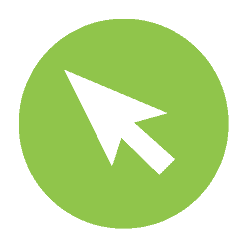With 2020 being the year of online meetings and collaboration, a LOT of development money and time has gone into improving the tools many use to facilitate both. Specifically, Microsoft has quickly improved its Teams application over the course of the last year. Microsoft Teams’ project management features are really setting it apart from other online communication tools.
There has always been various applications that could integrate with Teams. The integration of Microsoft’s suite of products has improved tremendously in the last year. These improvements have made the Teams application so much more than just a communication tool. Teams is now a one stop shop for all of your project management and productivity needs.
Microsoft Teams Project Management Tool – Tasks
Many organizations use planning tools like Trello, Jira or Asana to manage projects and tasks for their teams. Many of these tools are also available to integrate with Teams. If you want to get the best integration possible, using Microsoft Planner might be worth looking at.
Microsoft Planner offers the same type of project organization as the previously mentioned tools like Kanban style boards to easily keep track of tasks and notes. It also has charts for reporting and a calendar view to help with scheduling and timeline.
When you add Planner (which is actually called Tasks in the app library inside Teams) you can manage your entire plan from within Teams without having to move in and out of different applications.
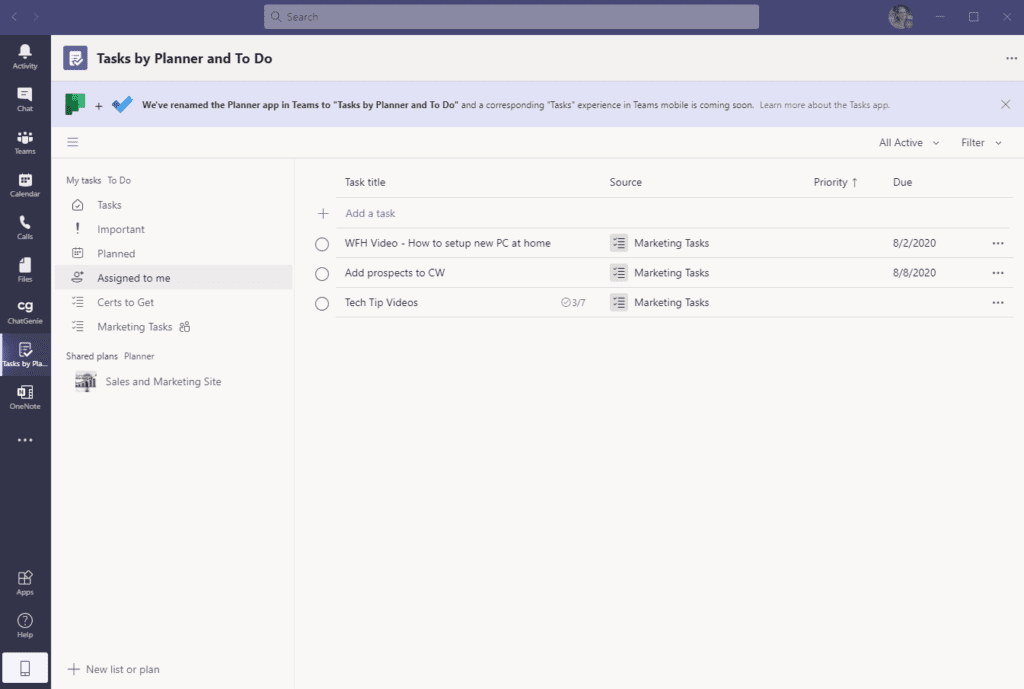
Inside this add-on application, you can also manage your tasks from Microsoft To-Do. Having the two applications combined here gives you a great window into all of the tasks currently on your plate, whether they are project related or other tasks you have created or been assigned.
Using OneNote
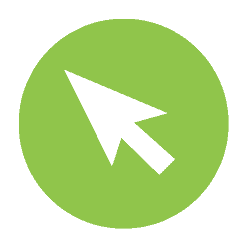
A productivity application is just not complete without a proper way to store, organize, and take notes. Microsoft’s OneNote has been an amazing notes app for several years. Teams allows you to view and edit your OneNote Notebooks right from within the app.
Having OneNote inside your Teams application will allow you to easily take notes during Teams meetings, or pull up previous notes to discuss during your meeting. Your entire library is viewable and can be popped out in it’s own window so you can keep your current meeting front and center.
Add Bookings
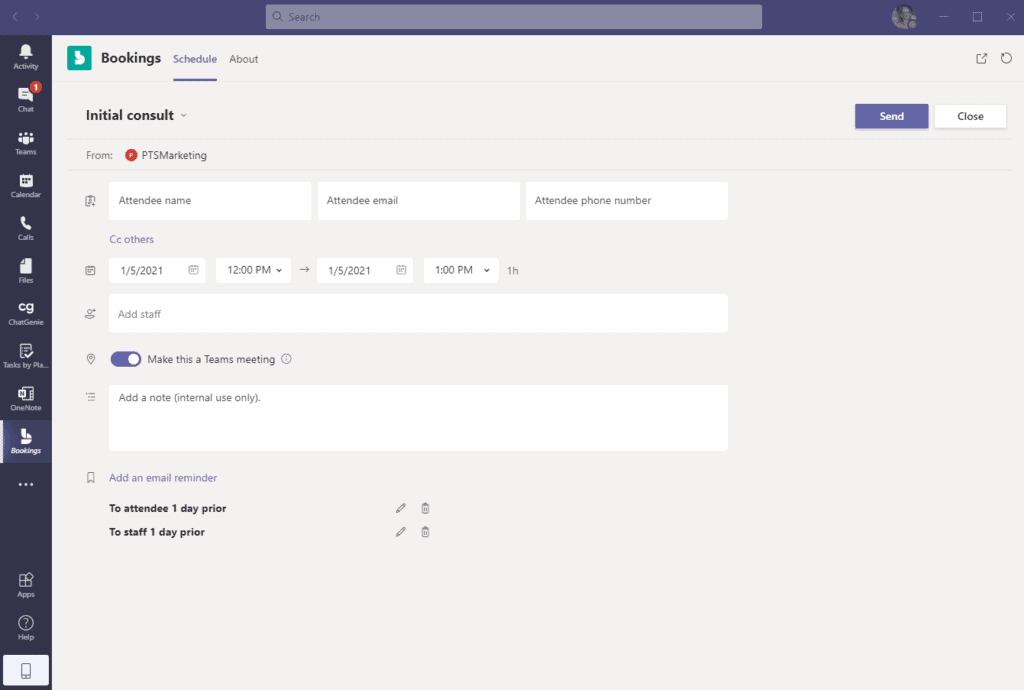
If you aren’t already using Bookings in your Microsoft 365 subscription, you might be missing out on a great opportunity to meet with clients and customers who are unavailable to call to book appointments.
Bookings allows you to publish timeframes that you are available to take meetings. The person who wants to meet with you simply has to pick the date and time for the meeting and fill out their information in an online form. The appointment will automatically appear on your calendar.
You can set up a new Booking through the add-on application in teams. It will send your contact a Teams meeting link so you can conduct your meeting virtually.
View and Manage Calendar
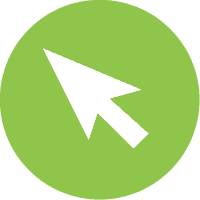
Along the same lines as Bookings, your Microsoft 365 calendar is also available to view and interact with inside of Teams. This is part of the core functionality already built into Teams. You can book and start Teams meetings within the application.
The one flaw here is that you can currently only view your own personal calendar. You cannot view additional calendars or a shared calendar in the Calendar section of Teams.
Share and Edit Files
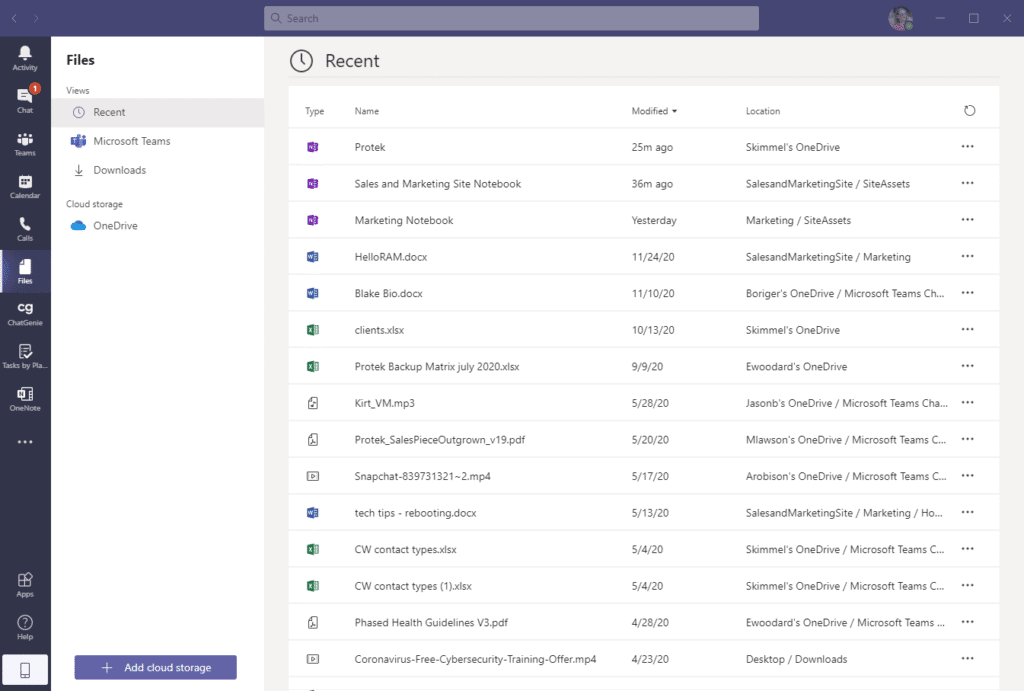
Also included in Teams is the ability to share files. Sending files back and forth over email in Outlook can also get messy and hard to work with. All of those copies of files uses a lot of storage space as well.
Sharing a file through Teams allows you to work on the document with a colleague during a meeting, or reference it during a chat. The same file is being accessed no matter who is looking at it or from what machine. This allows for everyone to work on the same copy, saving storage space.
Microsoft is really putting a lot of development power into Teams. It’s a great time to encourage your employees to use Teams as a primary way to communicate online.