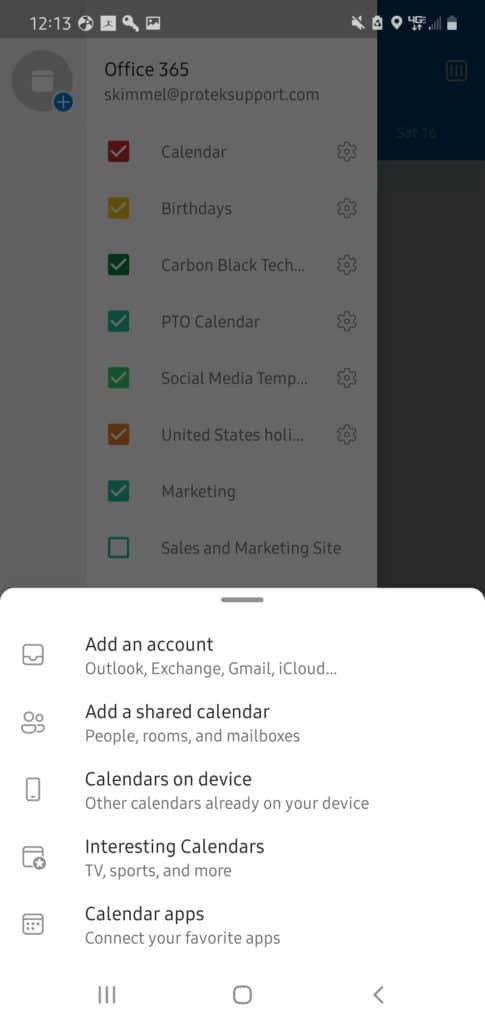When we get support tickets here at Protek Support about issues with email on a mobile device, 9 times out of 10 the person is using the native mail application instead of the Outlook mobile app (meaning the standard Email app that comes built into the phone).
The majority of our clients use have subscriptions to Microsoft 365. The problem with using the native email app is that the Outlook mobile app was written to work perfectly with a Microsoft 365 account. When both are used, you are able to get the full functionality intended for Microsoft 365 subscribers on the go.
Some of the features only available through the Outlook mobile app include:
Shared Calendars
Adding a Microsoft 365 account to your phone using the native mail application or another program is easy. However, you usually do not have the ability to view any shared calendars your company might be using. You also would not be able to view individual calendars you have access to.
Through the Outlook mobile app you can add shared calendars and assign them different colors so they are easily distinguished from your personal calendar items.
To add a shared calendar first navigate to the calendar by tapping on the calendar icon in the bottom right corner of the Outlook mobile app. Next tap on your profile photo in the top left corner. From here tap the icon with the calendar and the plus sign on the top left. This will give you some options on what kinds of calendars you want to add. Select “add a shared calendar” and then type the name of the calendar you are trying to add. Give it some time to sync the new data to your phone.
Focused Inbox
The Outlook mobile app also includes a feature called “Focused Inbox”. This feature is also available through the Outlook Web Application in your browser.
Focused Inbox allows you to filter out the noise from your inbox so you can see the most important messages quickly. All newsletter, alerts, and other spam type messages will be available to view when you toggle the switch to “other”. Tap it to toggle it back to “Focused” and you will see your important email messages.
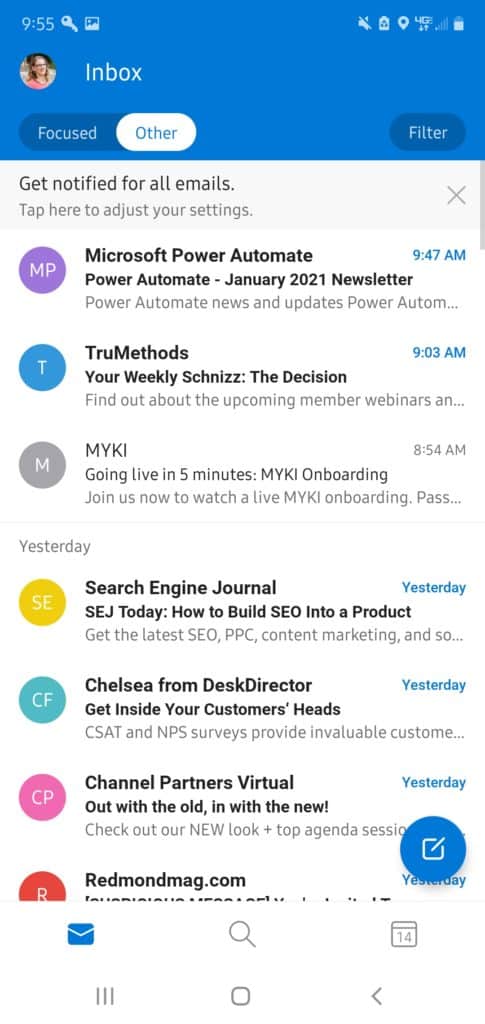
Teams Integration
Another really great feature of the Outlook mobile app is it’s integration with Microsoft Teams. The chat tool, that does much more than chat, is quickly becoming the project management tool of choice for many organizations.
Inside Outlook you can tap on your calendar appointment and select the join button to open your meeting inside the Teams application quickly.
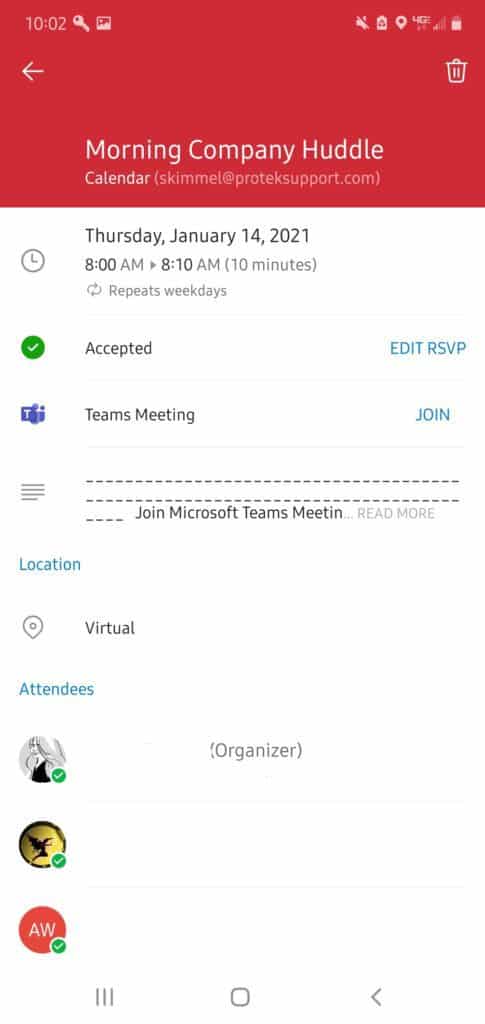
Keep Work Separate
While many people enjoy being able to see both personal email and appointments, and work email and appointments together, there is tremendous benefits to keeping them separate.
If you use Gmail for your personal account, and your company uses Microsoft 365 for work email, using the Gmail app for your personal use, and Outlook for business can help keep your work and home life in balance. During work hours you won’t be distracted by personal messages, and at home you can focus on your personal life.
Works Together
As I mentioned previously, while using your Microsoft 365 account through another email application certainly gets the job done, it isn’t the platform the developers built. Microsoft products work best when they work together.
Just like any other ecosystem. Google products work best with Google products and Apple devices work best with other Apple devices. When one company controls the entire user experience, the experience is improved.
Many people complain about downloading and using yet another app on their phone. However, the Outlook mobile app will be the better choice when you want to connect to your Microsoft 365 account.
If you want to add your email account to Outlook, you can follow the instructions included in this video.