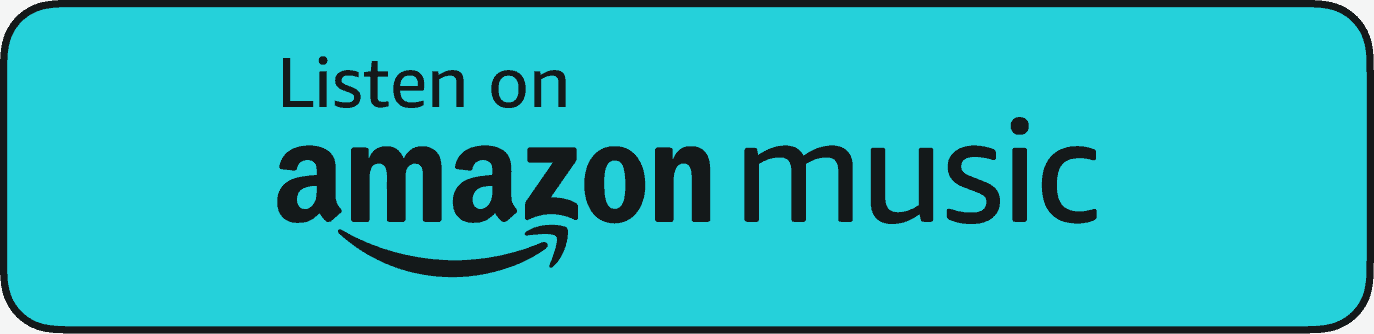When technical difficulties strike, the clock starts ticking on costly downtime and frustrated employees. This is a common business scenario, underscoring the urgency for reliable and efficient IT support.
Enter remote IT support, a solution that addresses these challenges head-on. This service brings expertise directly to your doorstep and redefines how companies handle IT issues.
| As Eric Woodard, CEO at Protek Support, says, Remote IT support bridges the gap between technical difficulties and business efficiency instantly and effectively. |
This blog explores the myriad benefits of remote IT support, showcasing why it’s not just a convenience but a necessity for modern businesses.
Remote IT Support Benefits: A Closer Look
1. Enhanced Accessibility and Convenience
One of the primary benefits of remote IT support is its accessibility. Companies no longer need to wait for an IT professional to arrive on-site.
Remote IT support benefits businesses by providing immediate assistance, often at the click of a button. This means issues can be addressed quickly, reducing downtime and improving overall productivity.
Frustrated by Slow IT Response Times?
Experience swift and effective solutions from Protek Support.
2. Cost-Effective Support Solutions
The financial aspect of remote IT support is undeniably attractive. Opting for remote support cuts down on the expenses associated with on-site visits, such as travel costs.
Furthermore, many remote IT services offer subscription-based models, which can be more economical than the traditional per-hour on-site support billing.
3. Extended Support Hours
Another significant advantage is the extended support hours remote IT support offers. Many remote IT support teams offer 24/7 support, transcending the typical business hours.
This is particularly beneficial for businesses operating in multiple time zones or those that require round-the-clock support.
4. Access to Specialized Skills
Remote IT support teams often possess a broad range of skills and experience. This means businesses can tap into a pool of experts with specialized knowledge, something that might be hard to find or maintain in-house.
Remote support teams are continually trained in cutting-edge technologies, ensuring they can handle a variety of challenges.
5. Increased Productivity and Efficiency
The quick response times of remote IT support contribute significantly to increased productivity.
Employees who work from home or in the office can receive swift technical support, minimizing the interruption to their work. This ensures that technical issues do not hamper employee productivity.
6. Scalable and Flexible Support
Remote IT support services are inherently scalable. As a business grows or its needs change, the support services can adjust accordingly.
This flexibility is a key benefit, allowing companies to scale their IT support up or down as needed without the complexities of hiring additional in-house staff.
7. Improved Security and Preventive Maintenance
With remote access, IT support teams can proactively monitor systems and address potential issues before they escalate into major problems.
This preventive approach is crucial for maintaining the integrity and security of IT systems. Remote IT support can offer regular updates and patches, ensuring that systems are protected against the latest threats.
8. Focus on Core Business Activities
Outsourcing IT support allows companies to focus more on their core business activities.
Management and staff are freed from dealing with technical issues, allowing them to concentrate on growth and development strategies. This shift in focus can be a significant factor in a company’s success.
9. Adapting to Remote Work Trends
As more employees work from home, remote IT support becomes even more essential.
It ensures that remote workers have the tech support they need, regardless of their location. This adaptability is crucial in today’s increasingly remote work environment.
What Does Remote IT Support Include?
| Aspect of Remote IT Support | Details and Features |
| Technical Support Coverage | Includes software troubleshooting, network support, and user assistance. |
| Availability and Response Time | Often provides 24/7 support with rapid response times for issues. |
| Expertise and Specialization | Access to a diverse range of skills and specialized knowledge in various IT areas. |
| Maintenance and Monitoring | Proactive system monitoring for issues, regular maintenance, and updates. |
| Security and Compliance | Offers remote security checks, updates, and compliance management. |
| Cost Structure | Typically operates on a subscription model, offering predictable monthly costs. |
| Scalability of Services | Services can be scaled up or down based on business needs and growth. |
| Remote Work Support | Ideal for supporting employees in different locations, including home offices. |
| Custom Solutions and Integration | Tailors IT support to the specific needs and systems of the business. |
| Training and User Support | Provides remote training for software and IT systems, as well as ongoing user support. |
| More resources you might like: |
Experience the Benefits of Remote IT Support With Protek

Remote IT support is not just a service; it’s a strategic solution to a pressing problem faced by businesses today: the need for immediate, expert technical assistance without the burden of excessive costs or delays.
Protek Support exemplifies excellence in this arena, offering comprehensive, unlimited on-site and remote support by certified local technicians. With 11 years of experience and a team exclusively composed of Level 2 and higher technicians, we ensure that the support provided is not only rapid but also of the highest quality.
| Discover Trusted IT Support Services Near You: |
For businesses struggling with the challenges of IT management and looking for a reliable partner, Protek Support stands ready.
Contact them today to schedule a consultation and transform your approach to IT challenges.